Emails Made Easy
Emails can take up a lot of time. Big or small, every business deals with it. You might spend hours reading and replying to messages. I’ve done it too. When I ran my store, I missed some emails—and lost sales because of it.
Table of Contents
ToggleThat’s why email tools are so helpful. They make email work faster and easier. With the right tool, you can stay on top of things and never miss a message. These tools also help you and your team talk better and save time.
In this post, I’ll show you some great tools to help manage your inbox. Want to answer faster, clean up your inbox, or make your customers happy? There’s a tool for that! One I love is CXAssist. It uses AI to write replies, and it’s helped my team a lot. You should try it too!

Credit: emailanalytics.com
What Are Email Tools?
Email tools help you keep your inbox neat. They let you reply fast and stay on track. I started using them when I saw that email was taking over my day.
Why Use Email Tools?
Email tools help in three big ways:
- Stay Neat – No more messy inbox.
- Save Time – Reply and sort fast.
- Talk Better – Send quick, helpful messages.
How Tools Like CXAssist Help You Work Better
Here’s what CXAssist can do:
- Write smart replies for you.
- Use set roles like “Sales” or “Support.”
- Send tricky messages to a person, not the bot.
- Works with Gmail and Outlook.
- Learns from your website or files.
- Keeps your data safe (it’s GDPR-safe).
- Lets you check replies before sending them.
These tools help you and your team stay quick and clear.
CXAssist Pricing Plans
| Plan | Price | Emails/Month | Personas | Human Support |
|---|---|---|---|---|
| Plan 1 | $39 | 5,000 | 3 | Auto |
| Plan 2 | $78 | 10,000 | 3 | Auto |
| Plan 3 | $117 | 15,000 | 3 | Auto |
All plans give you lifetime access and a 60-day refund if you’re not happy.
I got Plan 2. At first, I wasn’t sure. But after a week, I saw real results. It helped us with repeat emails and saved us hours.
Other Top Email Tools
There are many email tools out there. Here’s what to look for:
- Easy to Use – Simple and clean.
- Good Features – Like filters, fast replies, and inbox sorting.
- Fair Price – Pick what fits your budget.
- Grows With You – Works for big and small teams.
- Good Help – Support you can count on.
CXAssist at a Glance
| Tool | What It Does | Key Features | Plans |
|---|---|---|---|
| CXAssist | Writes replies with AI and helps support your customers | – Smart replies – Roles like Sales/Support – Sends hard emails to a human – Works with Gmail/Outlook – Learns from your site/files – Data-safe – Review replies before sending | Plan 1: $39 (5K) Plan 2: $78 (10K) Plan 3: $117 (15K) |
Tool 1: Mailbird
If you’re like me and handle more than one email account daily, Mailbird might be just what you need. I discovered it a while back while juggling work emails, freelance clients, and personal messages—and it honestly made life a lot easier. Everything was in one spot, and the interface was clean and fast. It felt like less clutter, more control.
Key Features Of Mailbird
Unified Inbox: Keep all your email accounts in one easy-to-use inbox. I loved not having to switch between tabs every five minutes.
App Integration: Works with apps like WhatsApp, Dropbox, Facebook, Google Calendar, and more. I synced my calendar and Slack—helped a ton with daily planning.
Speed Reader: A built-in tool to speed up reading emails. Great for scanning updates fast.
Customizable Layout: You can set it up to match how you like to work.
Attachment Search: Search old files without digging through endless emails.
Pricing And Affordability
| Plan | Price | Features |
|---|---|---|
| Personal | $3.25/month | For personal use, includes all core features |
| Business | $4.92/month | Includes tools for teams and collaboration |
| Lifetime | $79.00 one-time | One payment, access forever |
Pros And Cons
| Pros | Cons |
|---|---|
| Easy to use and clean interface | No Mac version |
| Manages several accounts at once | Some tools require a paid version |
| Connects with many apps | |
| Layout fits how you want to work |
Ideal Users And Scenarios
Mailbird is great if you’re a freelancer, run a small business, or just hate a messy inbox. I used it during a campaign where I needed to reply fast and stay organized, and the unified inbox really cut down the stress. It’s ideal for managing both personal and work email without missing a beat. If you like tools that are simple, customizable, and work well with others you already use—Mailbird’s worth a try.mail. I used it when I freelanced, and it helped me keep track of all my clients in one place.
Tool 2: Microsoft Outlook
If you get lots of emails every day, Microsoft Outlook can help. I’ve used it for years at work and at home. It’s more than just email. You can also use it to manage your calendar, tasks, and contacts. During a busy week last year, I had tons of meetings. Outlook helped me stay on track. I didn’t miss a single one!
Key Features of Microsoft Outlook
- Email Management: Sort, read, and reply quickly.
- Calendar Integration: Set up meetings and reminders.
- Task Management: Track what needs to be done.
- Contact Management: Keep all your contacts in one spot.
- Search Functionality: Find emails and files fast.
- Security Features: Protects your data.
- Mobile App: Check emails on the go.
Pricing and Affordability
| Plan | Price | Features |
|---|---|---|
| Outlook (Free) | $0 | Basic email with less storage |
| Microsoft 365 Personal | $69.99/year | Full tools, 1TB storage, Office apps |
| Microsoft 365 Family | $99.99/year | Same tools for up to 6 people |
Pros and Cons
Pros:
- All tools in one app
- Works well with other Microsoft apps
- Great security
- Use it anywhere
Cons:
- Full version costs money
- May feel tricky at first
Ideal Users and Scenarios
If you run a team or a small business, Outlook is a smart pick. It’s great when you want everything in one place. I used it to manage a remote team, and it made life easier. I could check tasks, book calls, and email clients without switching apps. The reminders helped me stay sharp too.
Tool 3: Spark
Spark is a clean and simple email app. I found it last year while freelancing. I had too many emails, and Spark helped me stay calm. It sorts your inbox by type—like newsletters or people—so it’s easy to see what’s important.
Key Features of Spark
- Smart Inbox: Puts emails into groups.
- Quick Replies: Use fast, ready-to-go answers.
- Email Delegation: Share emails with your team.
- Integrated Calendar: Set up events right in the app.
- Collaborative Drafts: Write emails with others.
- Advanced Search: Find messages in seconds.
Pricing and Affordability
| Plan | Price | Features |
|---|---|---|
| Free | $0 | Basic features |
| Premium | $7.99/month | Team tools, shared drafts |
| Business | $14.99/month | More features and team management tools |
Pros and Cons
Pros:
- Very simple to use
- Keeps inbox clean
- Great for teams
- Free version available
Cons:
- Paid plans can get expensive
- Doesn’t connect to every app
Ideal Users and Scenarios
Spark is great for freelancers, students, or small teams. I used it during a client project with designers and writers. The shared draft feature saved time—we didn’t need long email threads. If you want a calm inbox and fast replies, Spark is worth trying.
Tool 4: Hiver
Hiver turns Gmail into a team inbox. I helped a small support team use it last year. Within a week, things were much smoother. Everyone knew which emails they had to handle. No one missed anything.
Key Features of Hiver
- Email Delegation: Give emails to team members.
- Email Notes: Add comments to share info.
- Analytics: See how your team is doing.
- Collision Detection: Stops two people replying at once.
- SLA & Automation: Set reply goals and auto-tasks.
Pricing and Affordability
| Plan | Price/User/Month | Features |
|---|---|---|
| Lite | $12 | Notes, email tasks, no double replies |
| Pro | $24 | Time goals, reports, automation tools |
| Enterprise | Custom | All tools, plus extra support |
Pros and Cons
Pros:
- Works inside Gmail
- Good for teams
- Tracks team work
- Custom tools
Cons:
- Can cost more with big teams
- May take time to learn
Ideal Users and Scenarios
Hiver is great for support, sales, or marketing teams. If your team shares one inbox, it can help a lot. One team I worked with kept losing track of emails. After using Hiver, they knew who owned each one. Their replies got faster, and nothing was missed.
Tool 5: Clean Email
Managing emails can feel overwhelming, especially when your inbox is full. I used to spend hours sorting through spam, but then I found Clean Email. It made managing my inbox much easier, and it can help you too.
Key Features of Clean Email
Clean Email has easy-to-use features that help organize your inbox:
- Smart Filters: Automatically sorts your emails into groups. It saved me a lot of time!
- Quick Clean: Delete, archive, or move emails quickly. It helped me clear out thousands of emails in no time.
- Unsubscribe: Unsubscribe from unwanted emails with a single click. It got rid of all the spam for me.
- Block Senders: Block senders you don’t want to hear from.
- Read Later: Save emails to read later, so important messages don’t get lost.
Pricing and Affordability
Clean Email offers three plans:
| Plan | Price | Emails Managed |
|---|---|---|
| Basic | $9.99/month | Up to 5,000 emails |
| Standard | $19.99/month | Up to 10,000 emails |
| Premium | $29.99/month | Unlimited emails |
Pros and Cons
- Pros:
- Easy to use.
- Saves time with powerful filters.
- Keeps your inbox organized.
- Works with multiple accounts.
- Cons:
- The monthly cost might be high for some.
- Some features might confuse new users.
Ideal Users and Scenarios
Clean Email is perfect for anyone who gets a lot of emails daily, whether for work or personal use. It’s great for people with more than one email account. I use it to organize both my work and personal emails. It’s perfect if you want a clean inbox and don’t want to miss important emails.
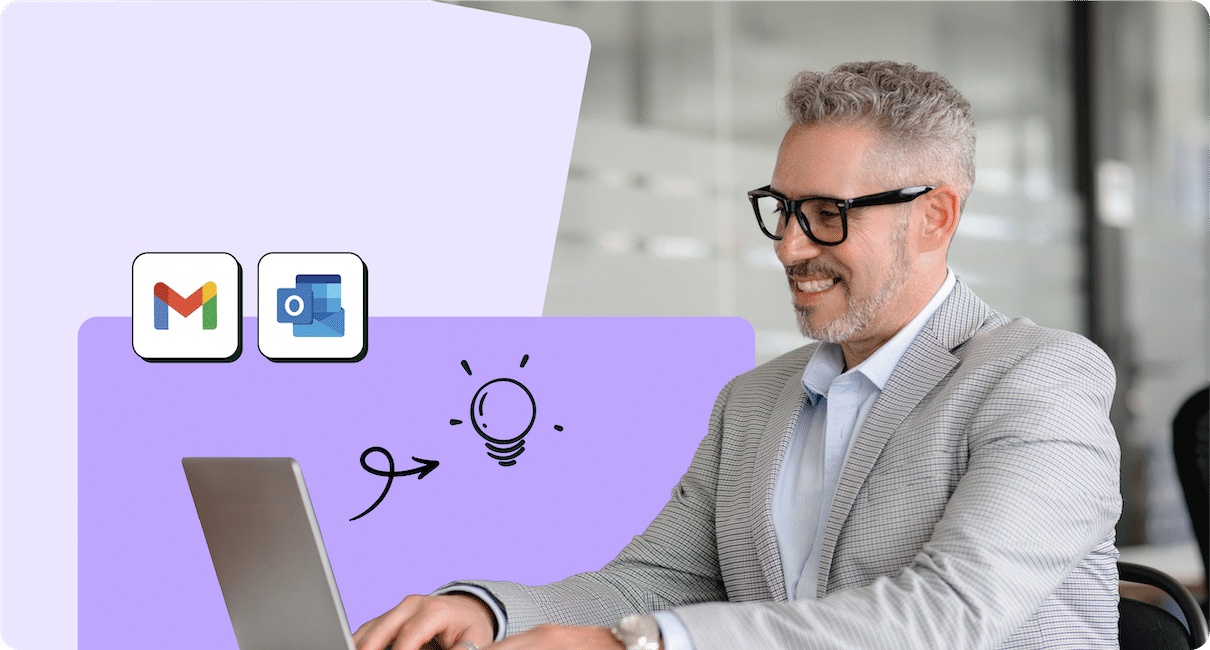
Credit: www.contactmonkey.com
Tool 6: SaneBox
SaneBox has been a lifesaver for managing my inbox. If you get a lot of emails every day, you’ll love how SaneBox helps you focus on the important ones.
Key Features of SaneBox
SaneBox uses smart tools to organize your inbox. Here’s how it works:
- Smart Filtering: Moves unimportant emails to separate folders so you can focus on what matters. It really helped me clear out unnecessary emails.
- Customizable Folders: Set up folders for different types of emails. I made folders for work, personal, and newsletters.
- Attachment Management: Save attachments directly to cloud storage for easy access later.
- Reminders: Set reminders for follow-up emails. This helped me track important client emails.
- Do Not Disturb: Pause notifications when you need to focus.
Pricing and Affordability
SaneBox offers these plans:
| Plan | Price | Features |
|---|---|---|
| Snack | $7/month | Smart filtering, attachment management, customizable folders |
| Lunch | $12/month | All Snack features, reminders, Do Not Disturb |
| Dinner | $36/month | All Lunch features, team collaboration, enhanced support |
Pros and Cons
- Pros:
- Easy to set up.
- Fully customizable.
- Helps you focus by sorting your emails.
- Cons:
- The cost may be high for some.
- New users might need some time to adjust.
Ideal Users and Scenarios
SaneBox is great for busy professionals or anyone overwhelmed by emails. If you manage multiple accounts or work with a team, this tool can really help. It’s perfect if you need reminders or have trouble keeping track of follow-up emails.
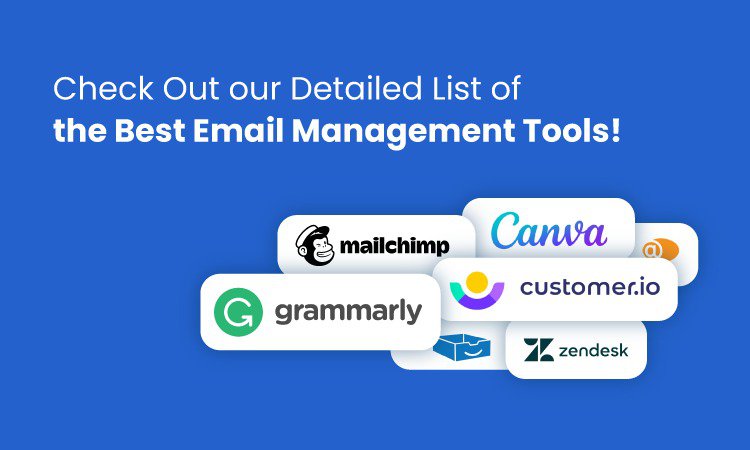
Credit: wingassistant.com
Frequently Asked Questions
What Are the Best Email Management Tools?
Popular tools like Mailbird, Microsoft Outlook, and Spark are great for organizing emails.
How Do Email Management Tools Work?
These tools help by sorting, prioritizing, and automating your emails, saving time and reducing clutter.
Are Email Management Tools Secure?
Yes, most email management tools use encryption to protect your data.
Can Email Management Tools Improve Productivity?
Yes! These tools save time by automating tasks, allowing you to focus on what’s important.
Conclusion
The right email management tool can make a huge difference. I’ve found SaneBox and Clean Email to be incredibly helpful. They help you organize, clean, and automate tasks, making email management simple. Whether you’re a busy professional or running a business, these tools will save you time and boost productivity. Try them out and see how they work for you!

